Bard extensions are a game-changer for anyone who uses Google Bard. These powerful tools unlock a new level of functionality, allowing Bard to seamlessly connect with various Google Workspace apps and services. Imagine directly searching your Gmail inbox within Bard or getting real-time flight information without leaving the platform. With Bard extensions, these capabilities and more are just a prompt away!
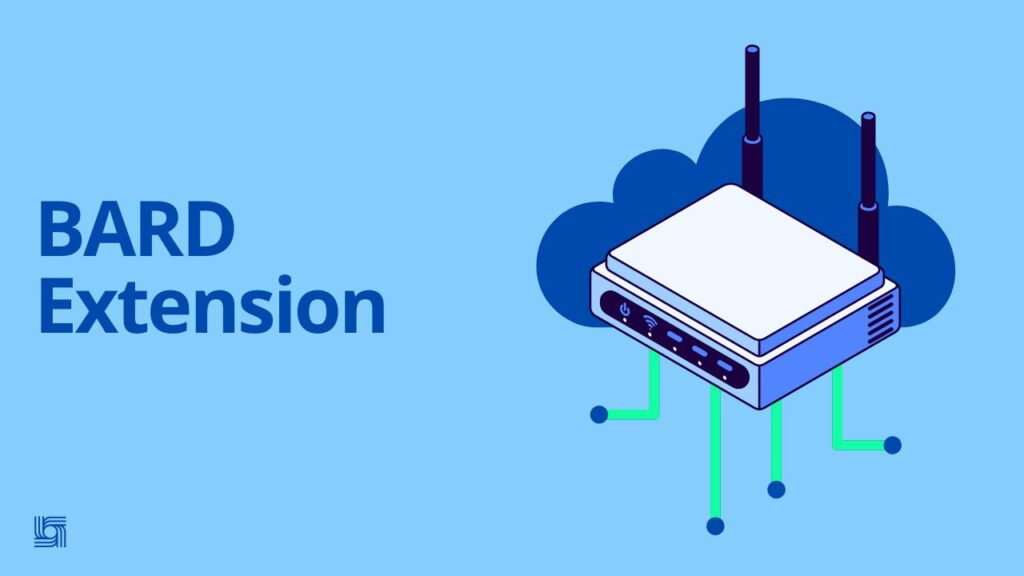
What are Bard Extensions?
Traditionally, Bard functioned as a standalone AI assistant within its own interface. Bard extensions bridge the gap, enabling Bard to interact with your Google Workspace data. This allows Bard to access information and complete tasks directly related to those connected services.
Here are some examples of what Bard extensions can do:
- Search your Gmail for specific information
- Find flights and hotels using Google Flights and Hotels
- View upcoming meetings from your calendar
- Get directions and explore locations with Google Maps
Table 1: Bard Extension Examples
| Extension Name | Functionality |
|---|---|
| Gmail | Search and access information from your Gmail inbox |
| Google Flights | Find flights based on your travel criteria |
| Google Hotels | Search for hotels based on your needs |
| Google Maps | Get directions, explore locations, and view points of interest |
| YouTube | Search for and watch videos on YouTube |
| (and more!) | New extensions are being added regularly |
The Benefits of Using Bard Extensions
- Enhanced Workflow: Streamline your tasks by eliminating the need to switch between Bard and other Google Workspace apps.
- Increased Efficiency: Get things done faster by having Bard access and process information directly from relevant services.
- Seamless Integration: Bard extensions provide a smooth and intuitive experience within the familiar Bard interface.
- Expanded Functionality: Unlock new capabilities for Bard, allowing it to interact with a wider range of data sources.
Installing Bard Extensions: A Step-by-Step Guide
Bard extensions are not installed in the traditional Chrome extension way. Instead, they are managed directly within the Bard interface. Here’s how to get started:
- Access Bard: Go to https://blog.google/technology/ai/try-bard/ and sign in to your Google account.
- Open the Extensions Menu: Click the puzzle piece icon located in the top right corner of the Bard interface.
- Explore Available Extensions: You’ll see a list of available Bard extensions. Some, like Google Search, may already be enabled.
- Enable Desired Extensions: Click the toggle switch next to the extension you want to activate.
- Connect Your Workspace (if necessary): For certain extensions, like Gmail, you’ll need to grant Bard access to your Google Workspace data. A pop-up window will appear requesting your confirmation. Click “Connect” to proceed.
Congratulations! You’ve successfully installed and enabled your chosen Bard extension.
Frequently Asked Questions (FAQ)
- Are Bard extensions free?
Yes, Bard extensions are currently free to use for everyone with a Google account.
- Is there a limit to how many Bard extensions I can install?
No, there is currently no limit to the number of Bard extensions you can install. However, it’s recommended to only activate the ones you’ll use regularly to optimize performance.
- Do Bard extensions slow down Bard?
While unlikely, having a large number of extensions enabled could potentially impact Bard’s performance. It’s best to experiment and find the balance that works best for you.
- How do I use Bard extensions?
Once enabled, you can leverage Bard extensions by including the extension name at the beginning of your prompt. For example, to search your Gmail, you would type “@Gmail search for vacation rentals.” Bard will understand the extension and utilize it to complete your request.
- Will new Bard extensions be released?
Yes, Google is constantly developing new Bard extensions. Keep an eye on the extensions menu for the latest additions.